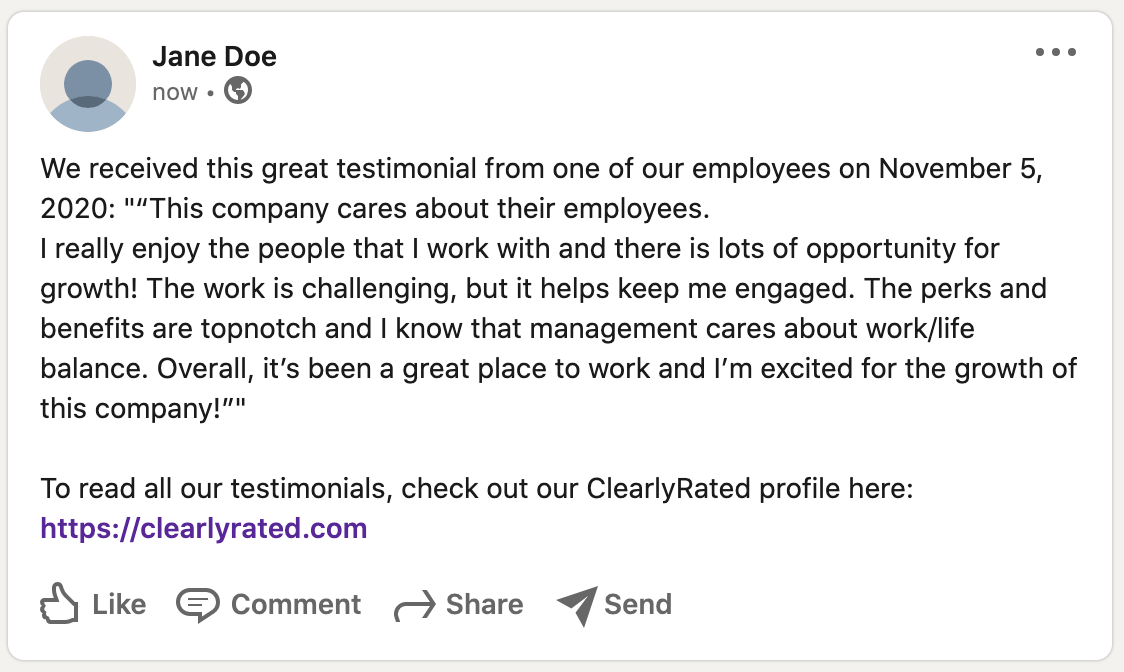Sharing Employee Testimonials
How to Use Testimonials from Your Employees
As a Recruiting Tool
Testimonials are a great tool to recruit prospective candidates. Testimonials provide a candid look at what it is like to work at your company. Glassdoor has done a great job of this. With the surveys that ClearlyRated sends out, we ask each employee to provide an anonymous testimonial to help you get a holistic look from your entire organization.
On your Website
Post your most recent employee testimonials on your website! Make sure to keep these updated regularly and include a time stamp so visitors know they are current.
Why Are Employee Testimonials Effective?
Testimonials provide an inside look into your organization
The value that you provide to employees can be advertised on your website telling everyone how great it is to work at your firm. Employee testimonials prove if what you are advertising actually reflects the experience of employees at your company at various levels of the organization.
Testimonials aren't “Salesy”
Because anonymous employee testimonials aren't written by your marketing department, they stand out alongside your other brand material as candid and unbiased accounts of your employees' experience working at your company.
Sharing Testimonials
Sharing your testimonials on LinkedIn is a great way to promote how great your company is with your professional network. You'll find directions for sharing testimonials on LinkedIn below.
1. When your survey invitation is sent out, all your employees will be asked if they'd like to provide an anonymous testimonial.
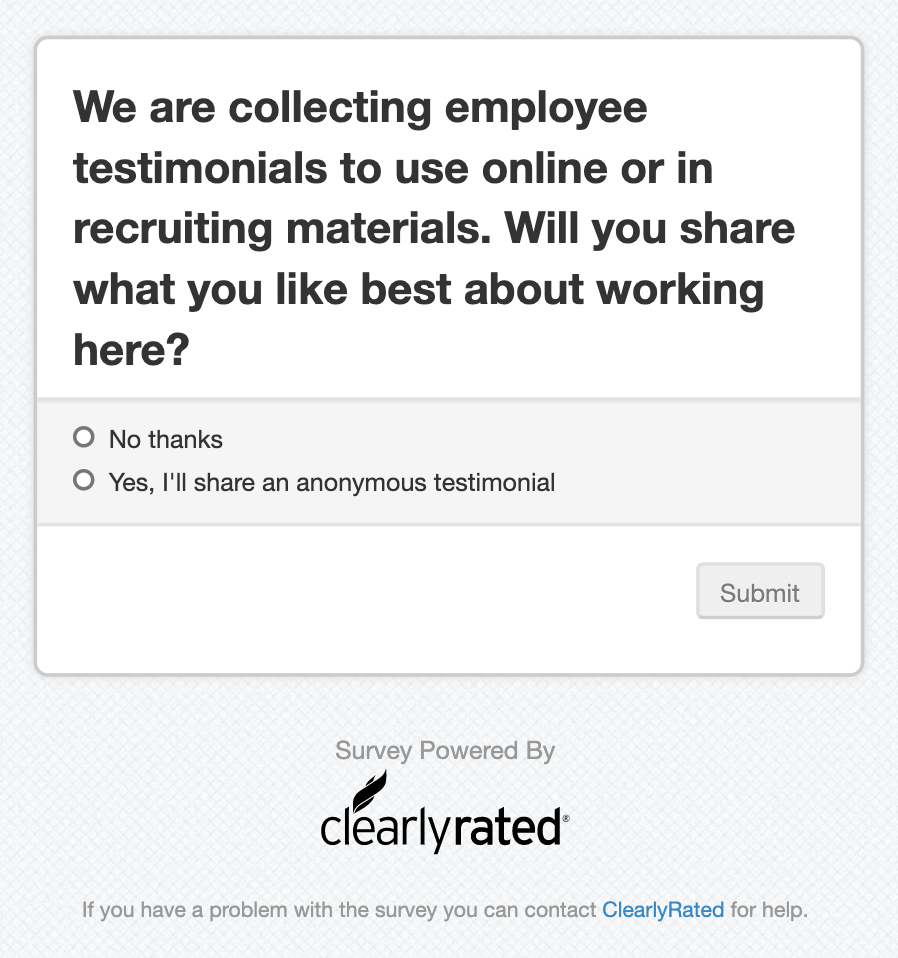
2. Navigate to your testimonials either from the Survey page or the Online Profile management page. From there you'll see the "Share Testimonial" link.
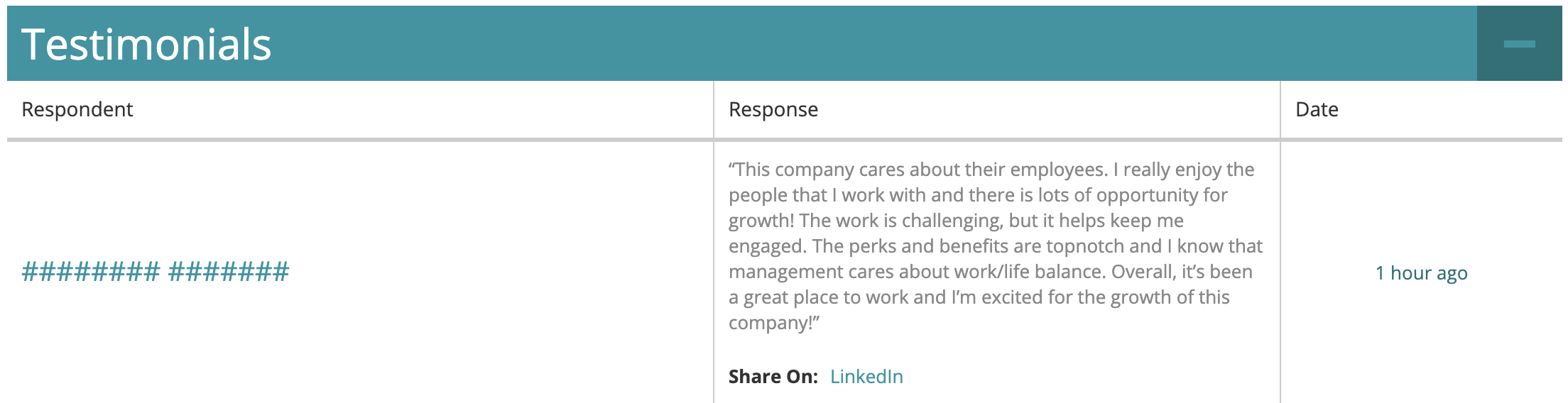
3. If this is your first time sharing with LinkedIn via ClearlyRated you'll be prompted to give us permission to post on your behalf. We can only post to your personal LinkedIn not your company page so you'll need to be logged in as yourself. First you'll click "Give Permission" on our site

4. Then you'll be prompted to hit approve with LinkedIn.
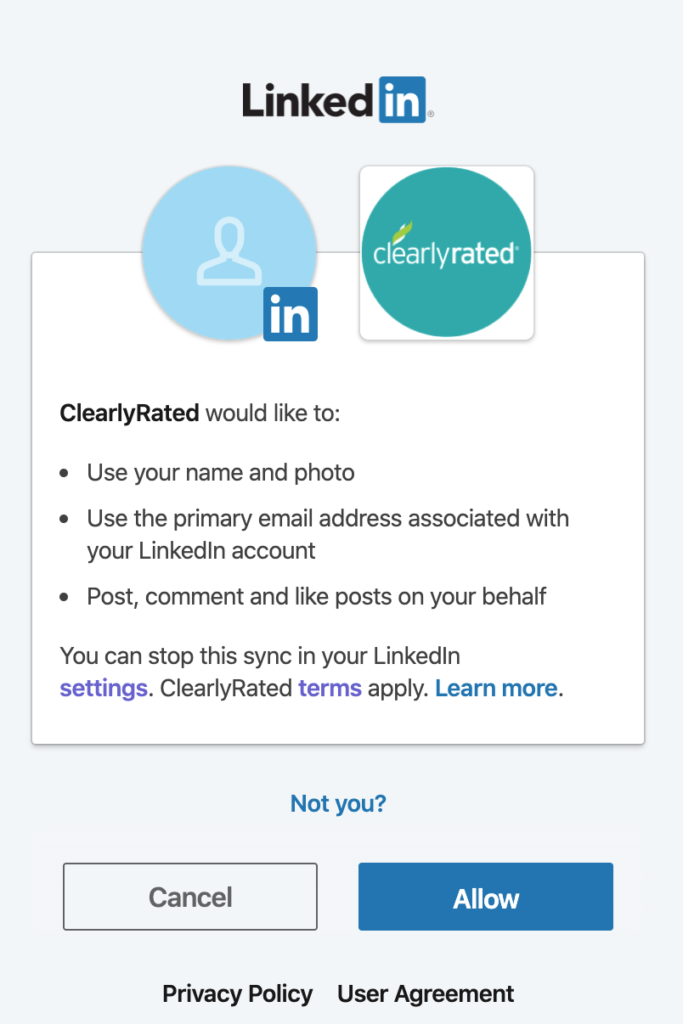
5. Finally, you'll get a chance to preview and edit what will post on LinkedIn. Hitting "Post to LinkedIn" will immediately post it!
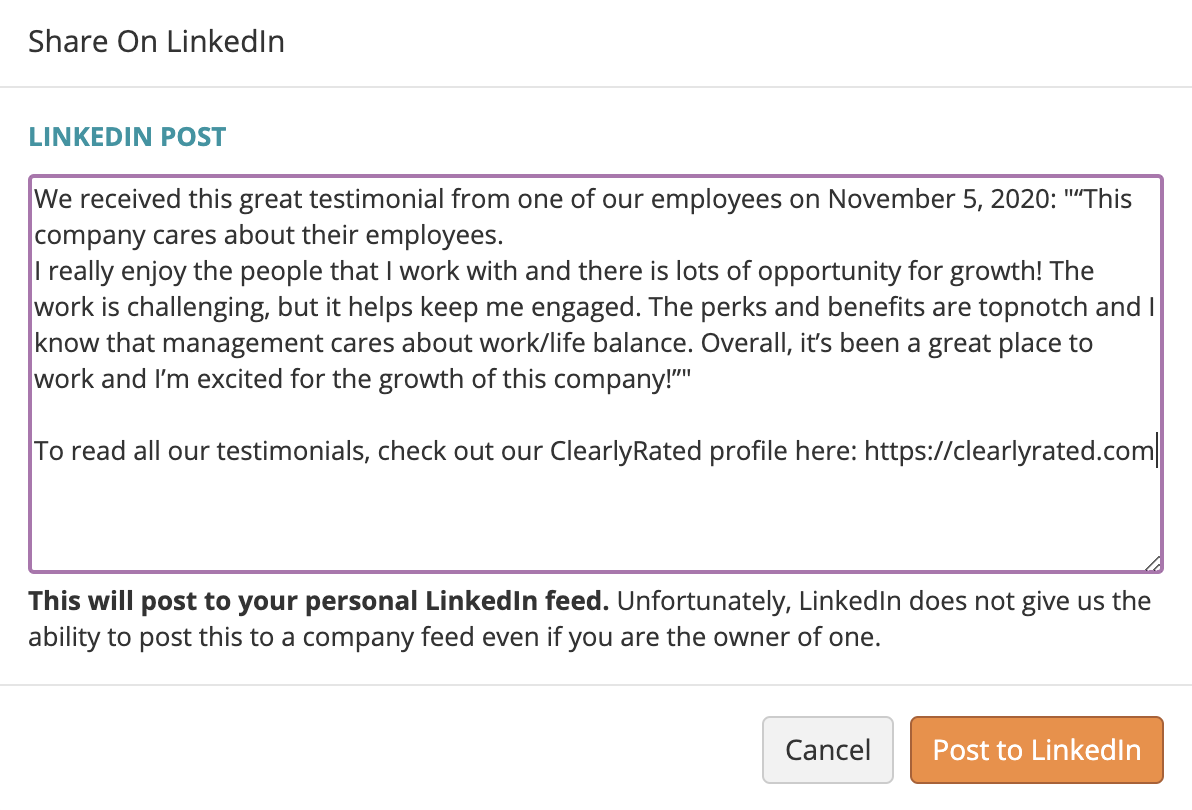
This is what your post will look like! You can view it on LinkedIn as well as share, edit, or delete. (note: These are LinkedIn functions not ClearlyRated ones).