How to Manage Units and Tags
We know how important data is at ClearlyRated! However we also know that over time your data can change. These changes can create inconsistancies that make it hard to see trending year over year or to get an accurate picture of how some of your segments are doing.
Use the quick links below to learn how to manage your segments in the clearlyrated dashboard and deal with any inconsistencies!
How to Merge a Unit or a Tag
1. Login to the dashboard and click manage and then click 'Structure' or 'Tags'.
2. Find the one of the tags you want to merge and click the actions menu. From here, select 'Merge'.
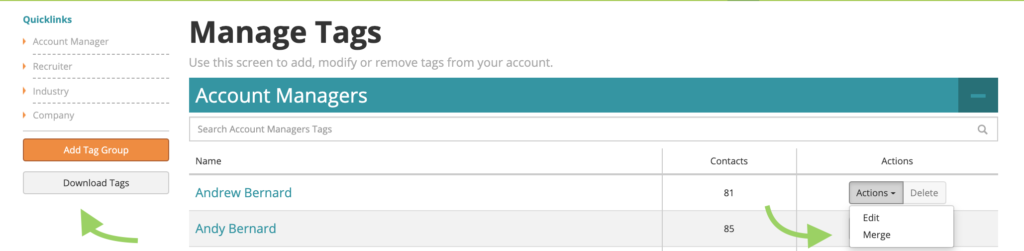
3. You should typically chose to merge older tags into newer tags. If you're not sure what you've been using most recently, use the "download tags" or "download structure" options in the quicklinks menu on the left. This download has a csv with all your tags or units and the date they were last attached to a contact.
4. Once you've selected merge on the older tag, a menu will open asking you which tag you want to merge it into. You can only merge tags or units of the same type. For example, you can't merge a recruiter and an account manager. The choose a tag manager will show you a few available tags to merge with or you can type into the search box to find the one you're looking for.
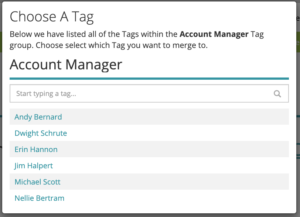
5. Finally, you'll be prompted to confirm your merge. Merges are completely irreversible so read these warnings carefully!
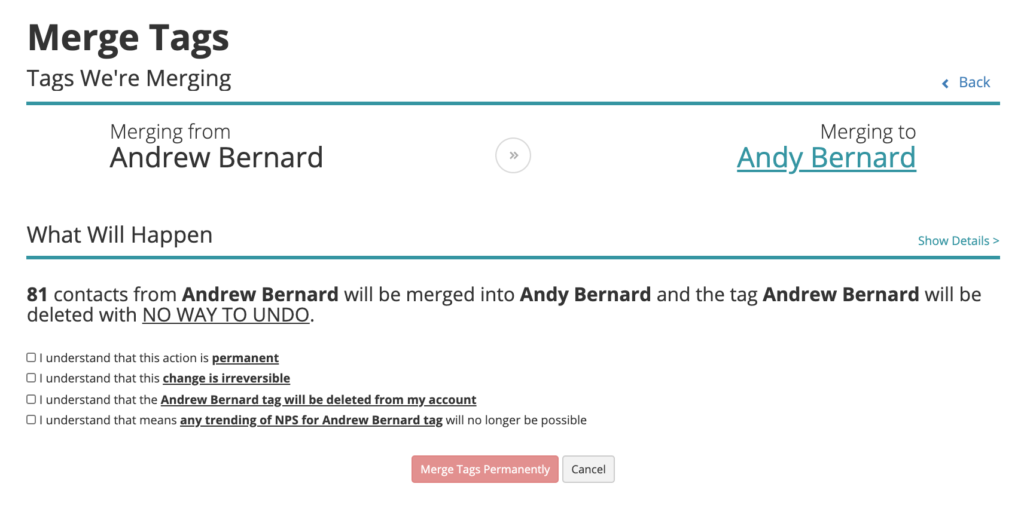
How to Rename a Unit or a Tag
If you don't need to combine a tag, but would like to change it's name in the dashboard, or you want to make sure your older data will align with your upcoming data, you can rename a unit or a tag.
1. On the units or tags page, click the action dropdown and select "edit"

2. On the tag information page you can edit the tag name and hit "change"
3. That's it! The tag name will change everywhere it's already being used (on contacts, in the data-trends table, and under user access). It will not remove user access to the tag or remove it from contact records associated with the tag.
How to Delete a Unit or a Tag
Not all tags can be deleted, but if a tag doesn't have any contacts associated with it then you can delete it.
1. Go to the tags or units page and find the tag you want to delete. If it has any contacts associated with it you will not be allowed to delete it.
2. If there are 0 contacts associated, and it's not a tag being used for a competing brand or mapped location, then the delete button will be clickable.

3. Click delete and then confirm that you really want to delete the tag!

