Setting Up Your Profile Page
This resource will guide you through the various settings you can configure for your ClearlyRated.com profile page. Depending on your subscription level, how many locations your company has, if you have surveyed with us before, if your survey has fielded and if you have location specific survey data, your configuration set up may vary, so find the scenario below that fits your company best and follow along!
Where to Access Your Profile Page Settings
Access your profile page settings within your ClearlyRated dashboard, in the Online Profile tab under Amplify.

Manage Profile Settings
- Display your profile on ClearlyRated.com (or don’t, but we think you should)
- If you have “no” selected, you will not be able to configure any of your settings
- Update company website URL
- Update your logo
- Manage how ratings and testimonials will display
Recommendation: We recommend you have all the profile settings turned on to get the most out of your online profile that will display in the directory. In the below example, this is how we have our ClearlyRated profile set up.
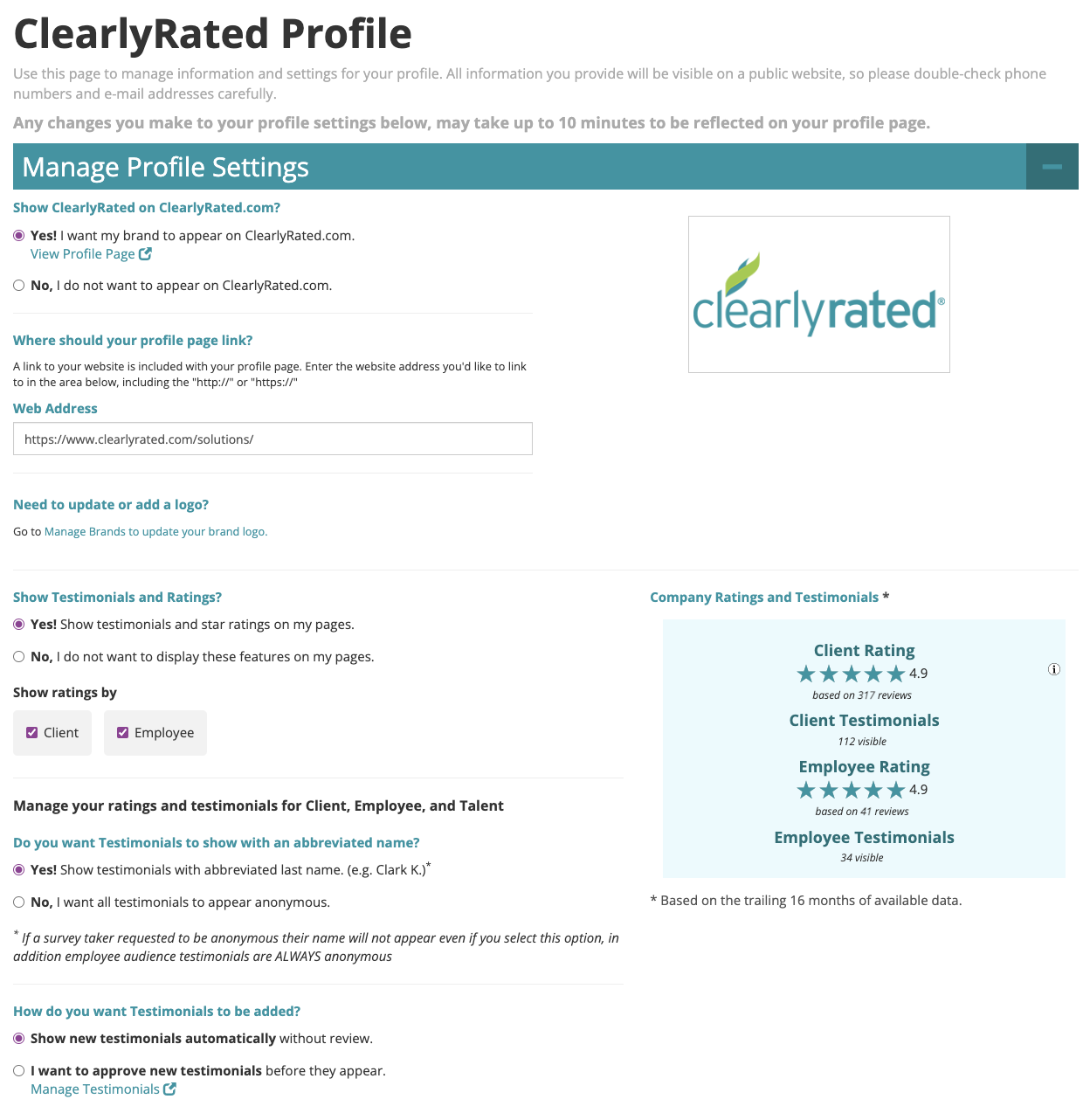
Lead Generation
Add links to your online profile that will direct visitors to your website by adding buttons such as 'learn more' and 'see career opportunities'. By adding a link to your about us page visitors can learn more about your company and services. Adding a career button will take potential job seekers to your job postings. For staffing companies, we recommend adding a link for hiring managers to contact you about their staffing needs.
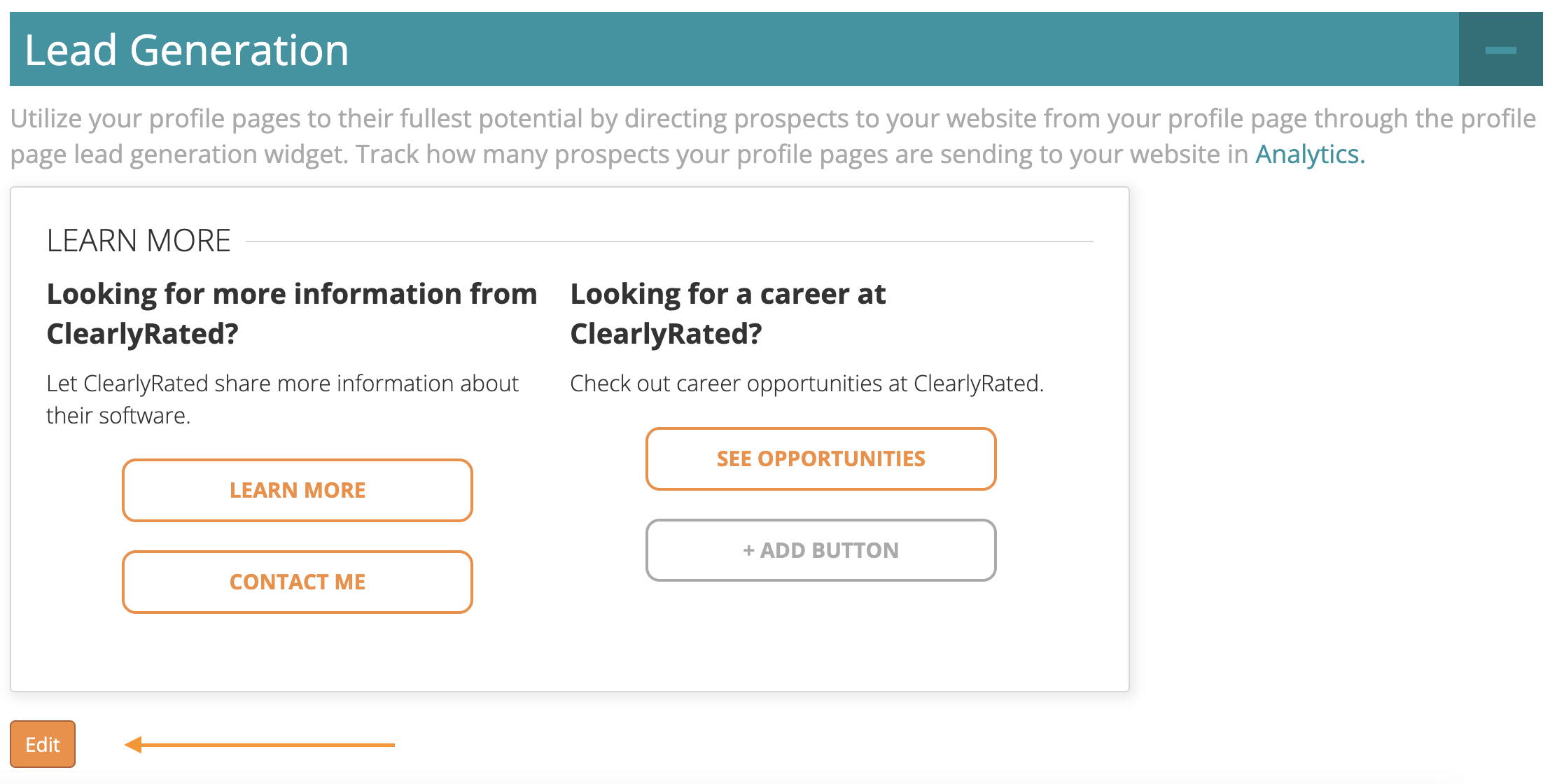
To edit
- Select the 'Edit' button
- Once on the next page, you can edit the sections for client, talent and employee (depending on your industry)
- Input text for your title and subtitle, and insert link to the corresponding page on your website
See example of the ClearlyRated setup below:
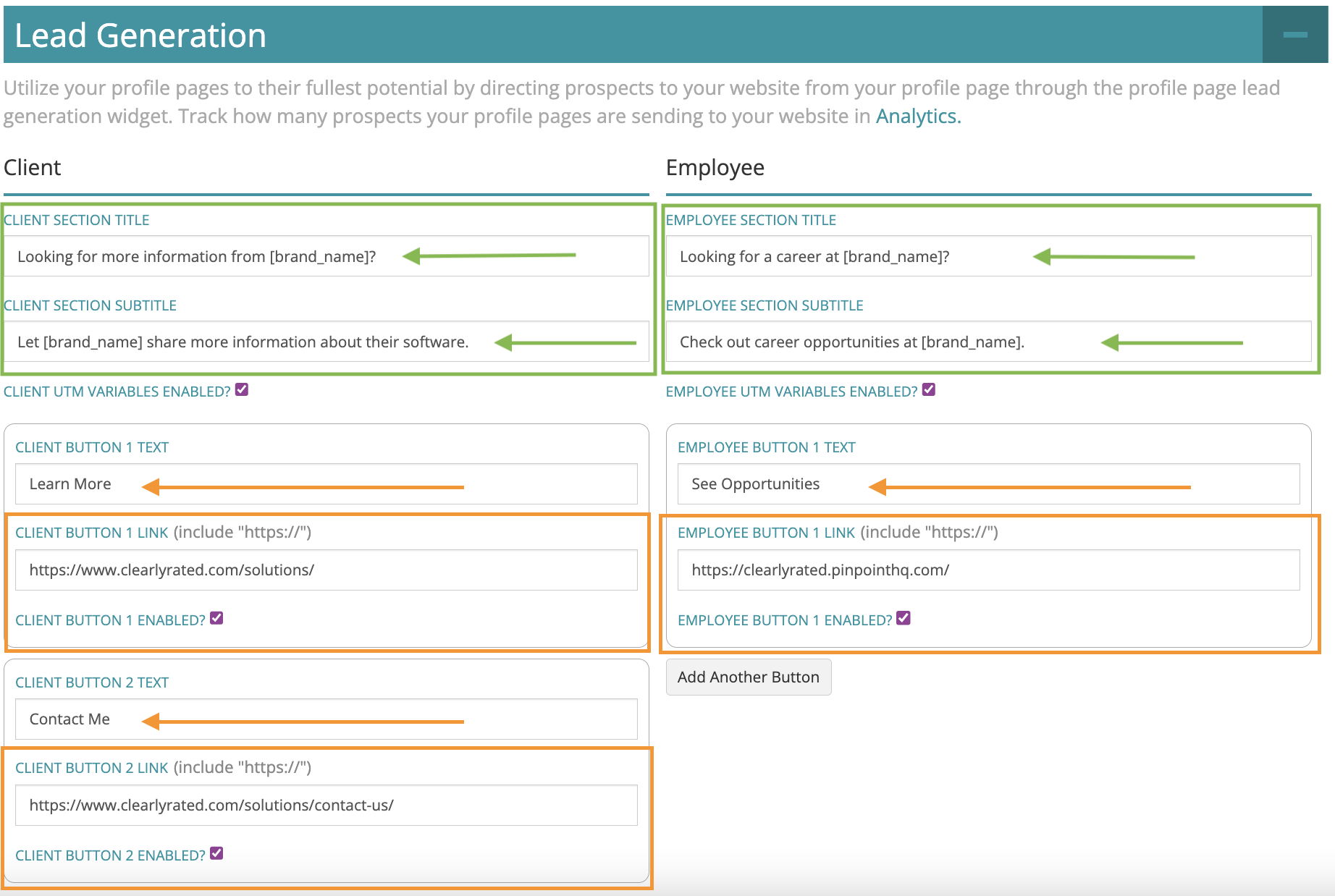
Manage Locations
Select Add a Location to add all your office locations. Each individual location will have its own profile page in the ClearlyRated directory.
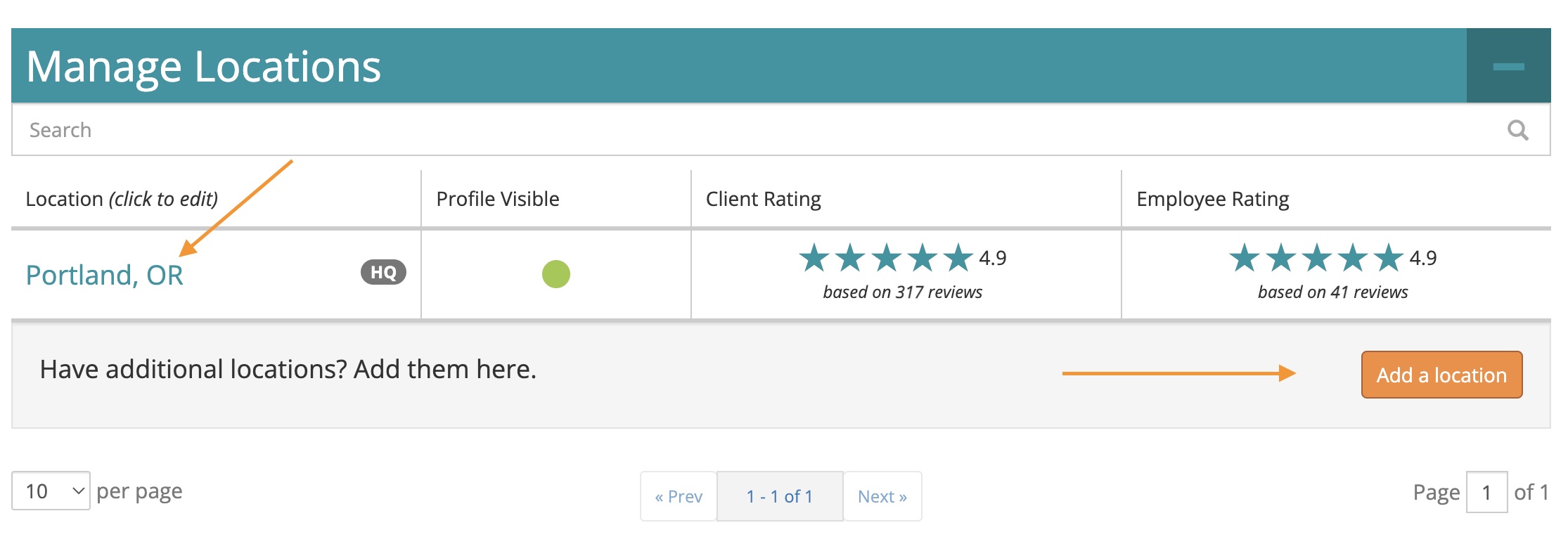
- You will need to add the street address, city, state and zip code to add a new location. We also recommend adding a phone number and an email for each location. Ensure that your location is visible in the directory and that star ratings and testimonials are enabled as well.
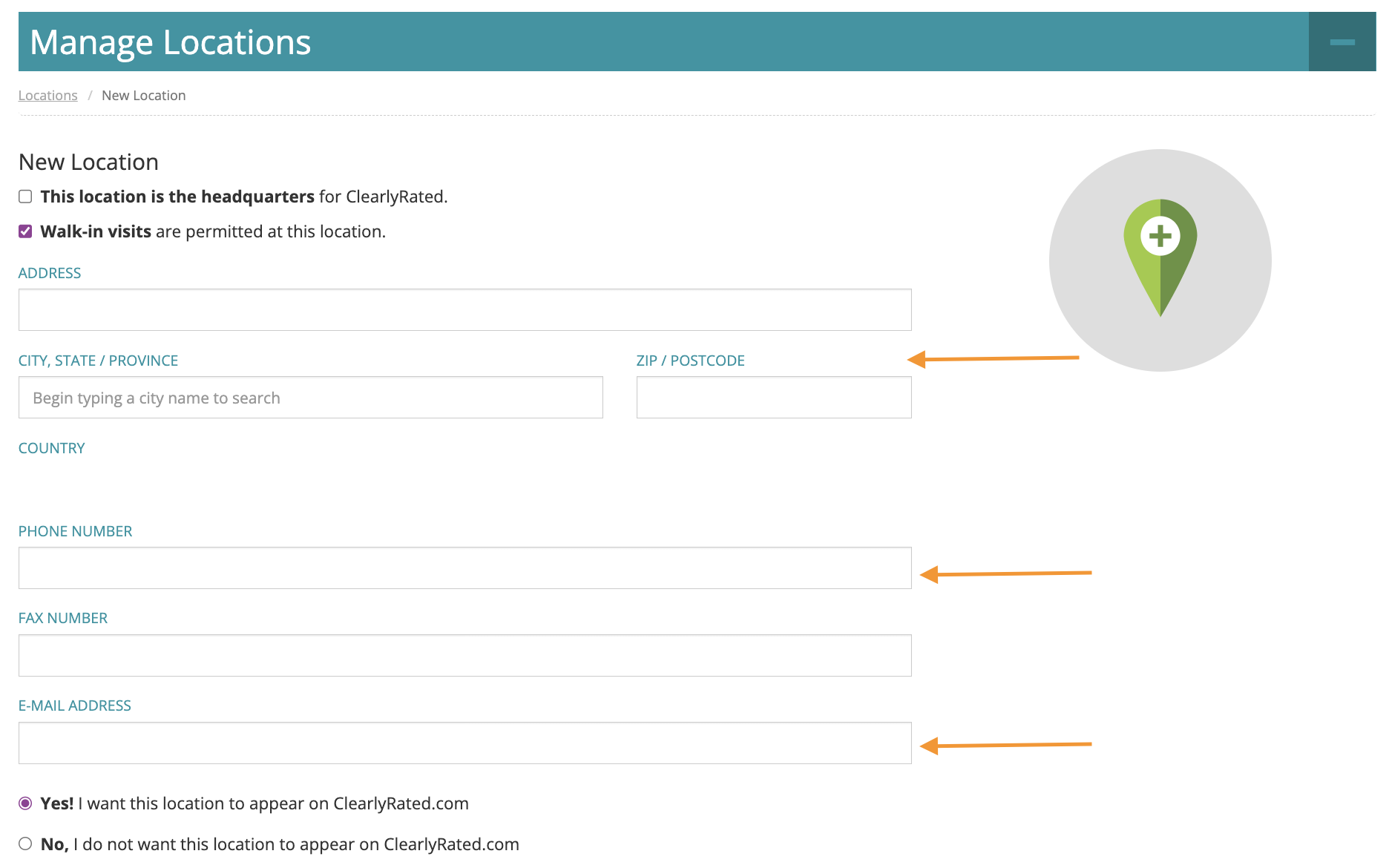
- Enable location specific ratings and testimonials
- This is why having location data in your survey contact list is important. You are able to enable location specific ratings and testimonials which makes your profile page more valuable and useful for your potential clients and adds another layer of differentiation.
- If you are unsure if you have locations in your survey data or have questions, reach out to your Customer Success Manager.
- This configuration will not be available until you upload your contact list.
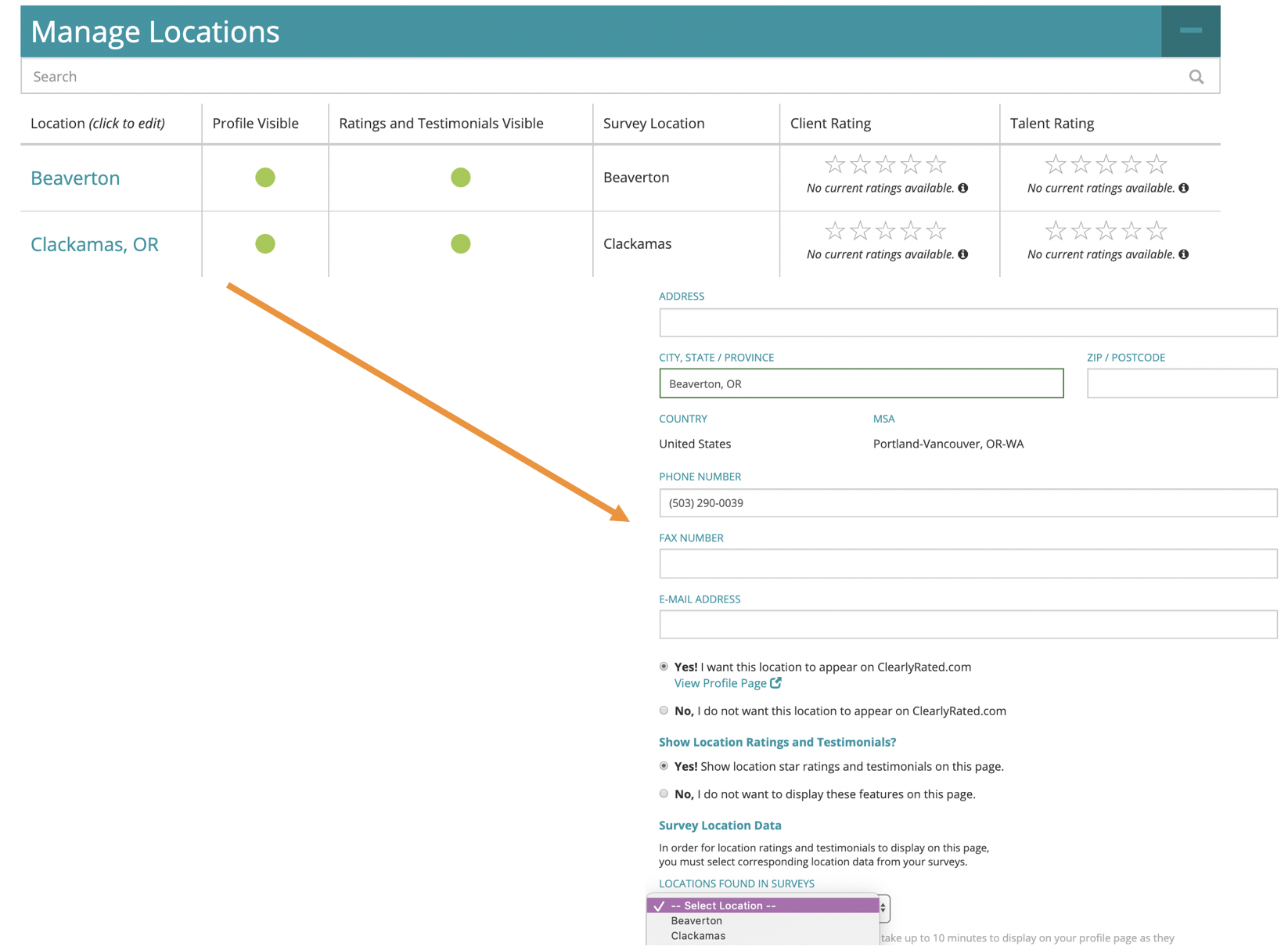
- You can also add a unique website link for each of your locations if your company has location specific website pages.
- We recommend leaving the default company description on. Your default company description will include whether you have won an award and include your areas of expertise. If you are an Enterprise level client, you will have the option to add a custom company description. We recommend that if you choose to add a custom company description for each office location, you make the descriptions unique to ensure better SEO.
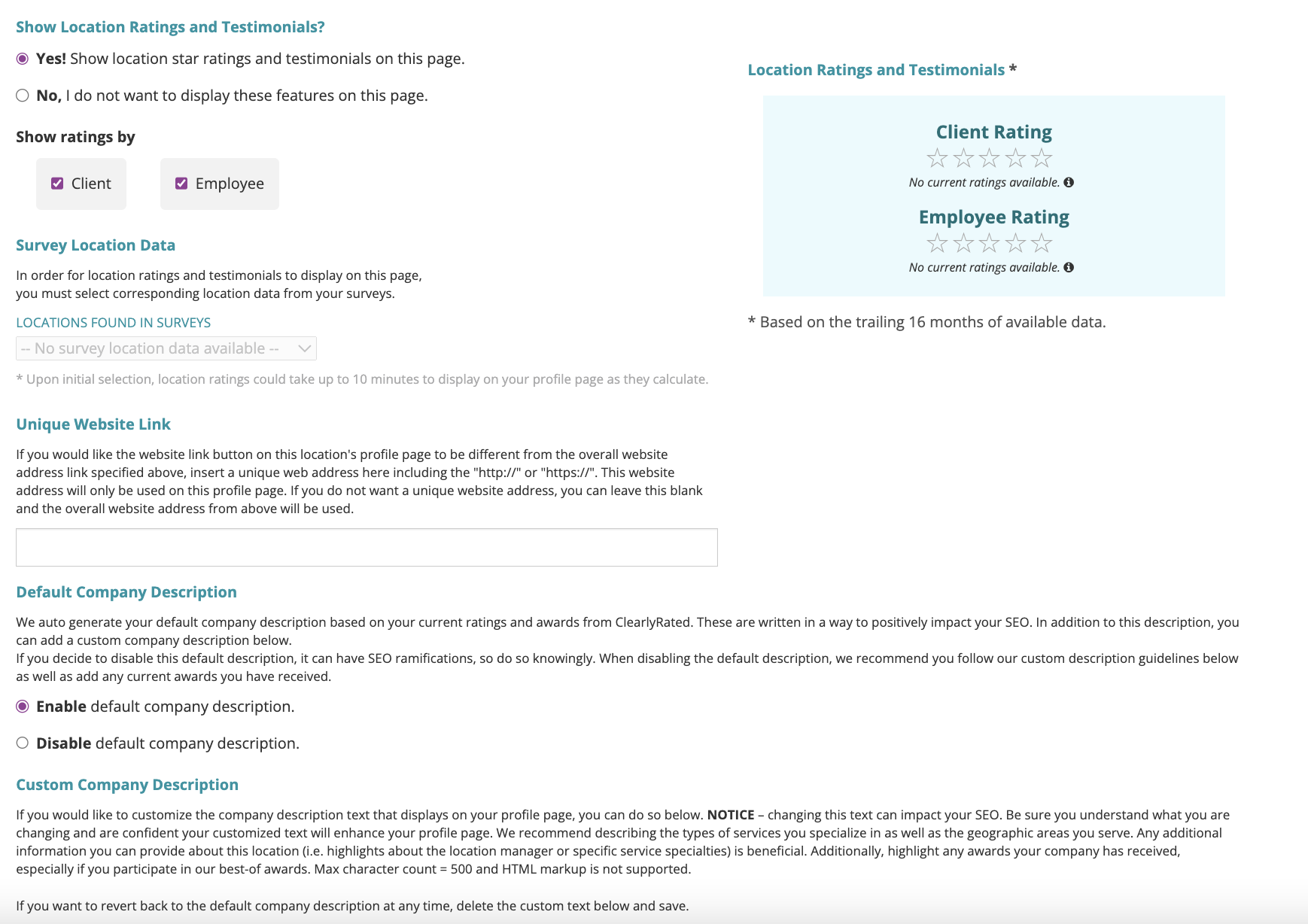
Manage Areas of Expertise
Select all the areas of expertise for your company and/or brand. These will display for your overall brand on all your brand location pages. If you have more than one brand, you can select different areas of expertise for each brand.
When you select an area of expertise with a set of more options (like Healthcare, for example) you will be able to select or deselect the areas of practice that apply to your brand. For example, you can select Allied - Lab and Allied - Pharmacy and not select the other specialties.
The number of areas of expertise available to choose from is based upon your subscription level.
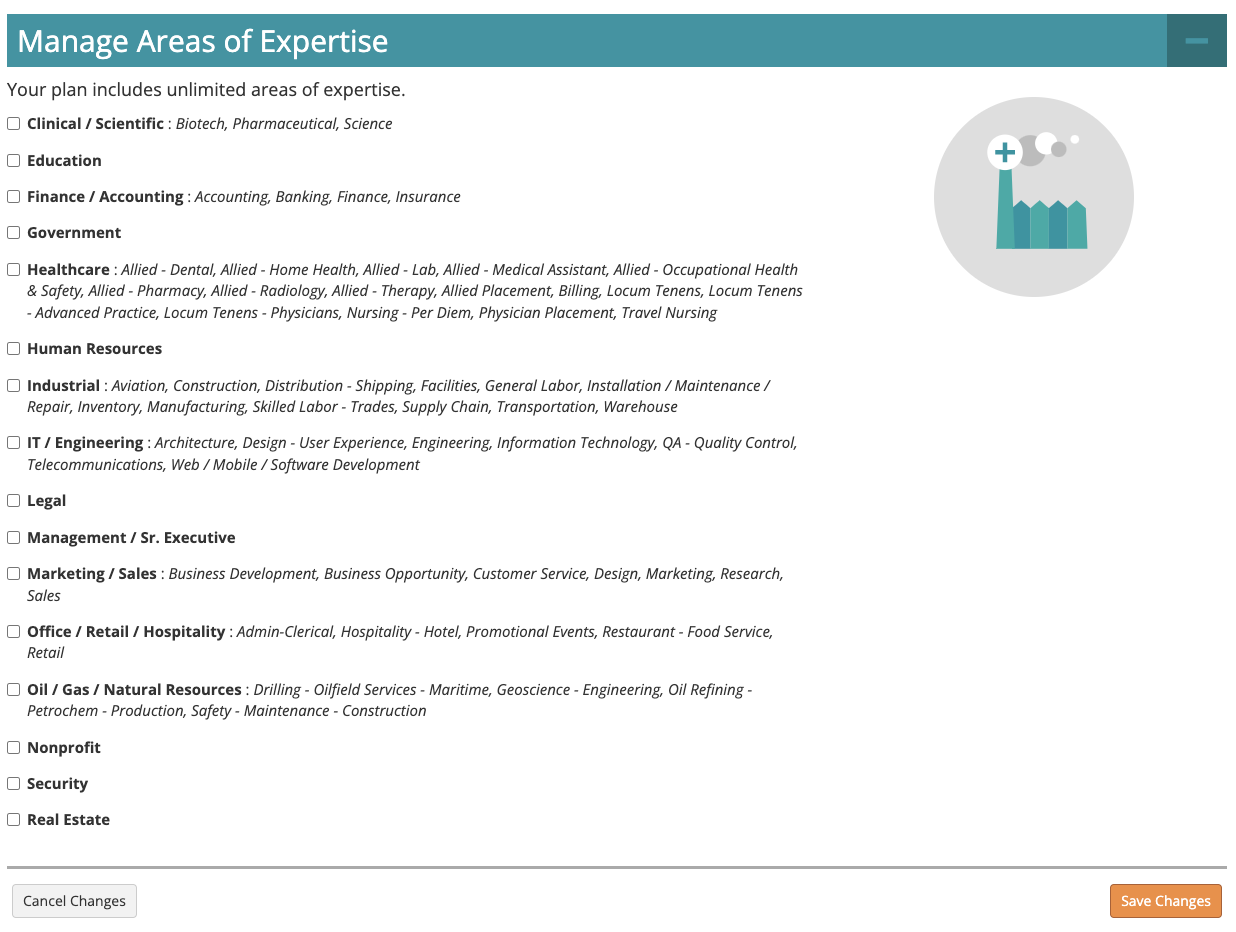
Profile Page Social Links
This section includes all external media accounts that we can display on your online profile pages. We recommend you add any of the social media accounts that your brand is using that are not currently set.
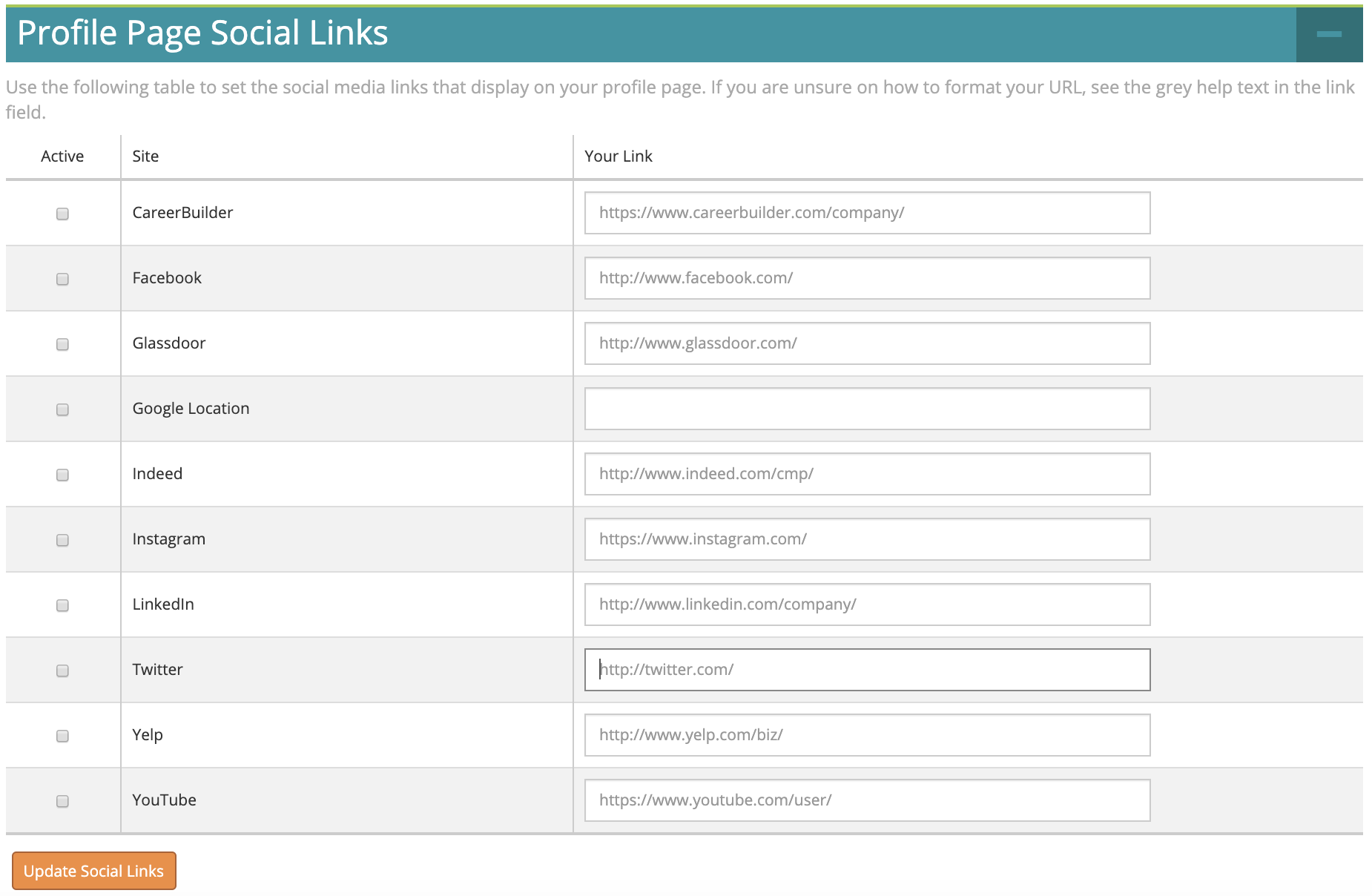
This is how the social media accounts will display on your profile pages:
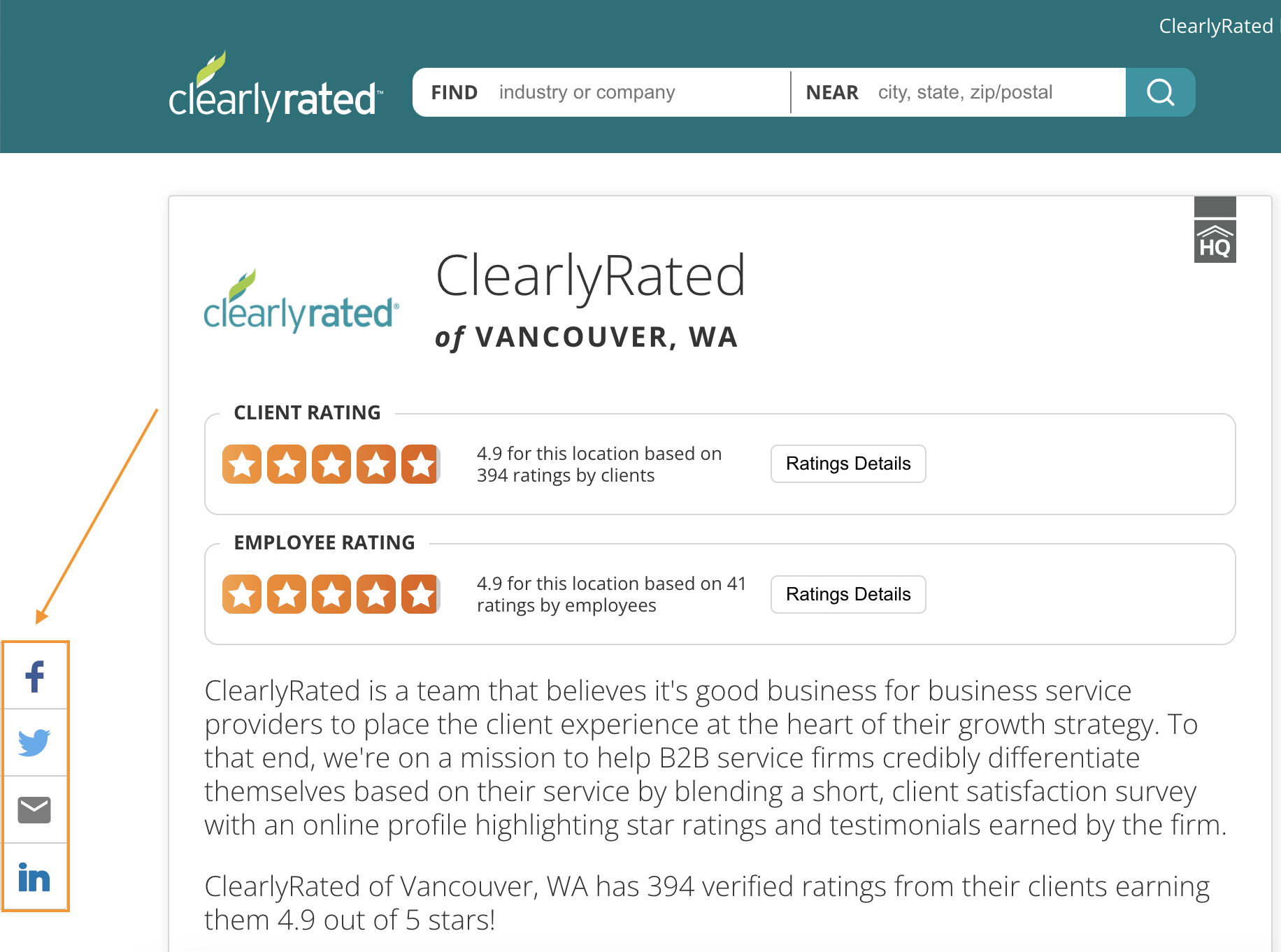
Testimonials (Client, Talent and Internal Employee)
We recommend that you have the button to add testimonials as they come through from your survey takers on like below (this selection appears at the top of the page under Manage Profile Settings). However, you can also choose to approve them before they appear in your profile pages.
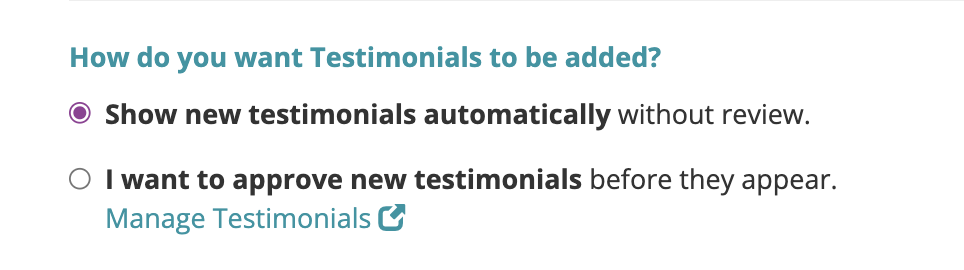
Under the Testimonial section, you can see how the testimonial will appear on your profile page, you can add it to Facebook and/or LinkedIn, and you can see which survey and the date the testimonial came from. The Status icons show you whether the testimonial is visible or not. You can click the eye icon to unpublish a testimonial or if you have the "manage testimonial" option selected, you can click the eye icon to publish a testimonial.
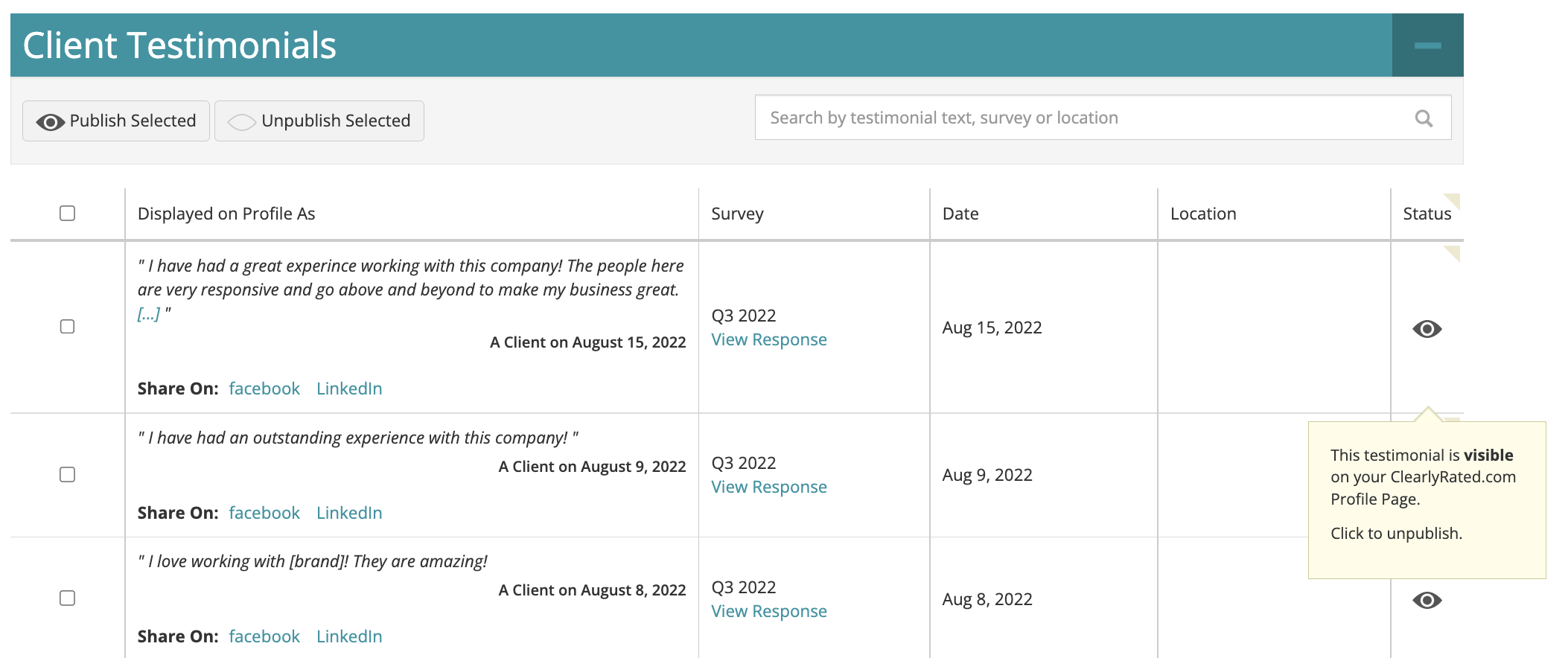
Tips and Best Practices
Here are a couple of tips and best practices to help you to get the most out of profile page configurations.
- KEEP YOUR PROFILE PAGE ENABLED. Resist the urge to disable your page until your survey has fielded or even closed and you have reviewed your results. Google prefers consistency and if you are turning your page on and off, it doesn’t like that and won’t index your page properly. That means your page won’t show up as high in Google searches, which is one of the major benefits of having this profile page. Additionally, if your page is hidden you cannot configure all of your settings as those features will be hidden.
- FILL IN ALL OF YOUR INFO. The more information you provide, the better. Get your logo in there, fill out all of your contact information, etc. This page is a way to set your company apart, make sure it looks the part!
- ENABLE STAR RATINGS AND TESTIMONIALS. This is a key factor for differentiation, so make sure these features are enabled. Ratings update every 15-30 minutes.
- LOCATION RATINGS AND TESTIMONIALS. If you only have one location, no need to worry about this piece. However, if you have multiple locations, it is so important to be able to show both your overall company rating and testimonials as well as the targeted location rating and testimonials. If you have a potential client that is interested in working with your Portland office, you want to be able to show how awesome it will be to work with you at that location as well as how much you rock as a company overall.
- This is why having location data in your survey contact list is so important. You are able to enable location specific ratings and testimonials which makes your profile page more valuable and useful for your potential clients and adds another layer of differentiation.
- SHARE YOUR PROFILE PAGE. Be proud of your service quality and share your page with the world! Not only will this drive traffic to your site, but the more people that visit your profile page, the higher Google will continue to rank your page in organic searches.
