Social Sharing
LinkedIn & Facebook
Sharing your testimonials and shout outs just got a lot easier! We've added some easy sharing links to your testimonial and shout out pages. We've also updated the language in our shout out request so that survey takers know that you will use these on social media.
Sharing Testimonials
You'll find directions for sharing testimonials on LinkedIn and Facebook below
- When your survey invitation is sent out, anyone who gives you a promoter score will be asked if they'd like to provide a testimonial. The invitation gives them an option if they would like their name and company associated with the testimonial or not.

- Navigate to your testimonials either from the Survey page or the Online Profile management page. From there you'll see the "Share Testimonial" link.

- If this is your first time sharing with LinkedIn via ClearlyRated you'll be prompted to give us permission to post on your behalf. Due to LinkedIn restrictions we can only post to your personal LinkedIn not your company page, so you'll need to be logged in as yourself. First you'll click "Give Permission" on our site

- Then you'll be prompted to hit approve with LinkedIn.
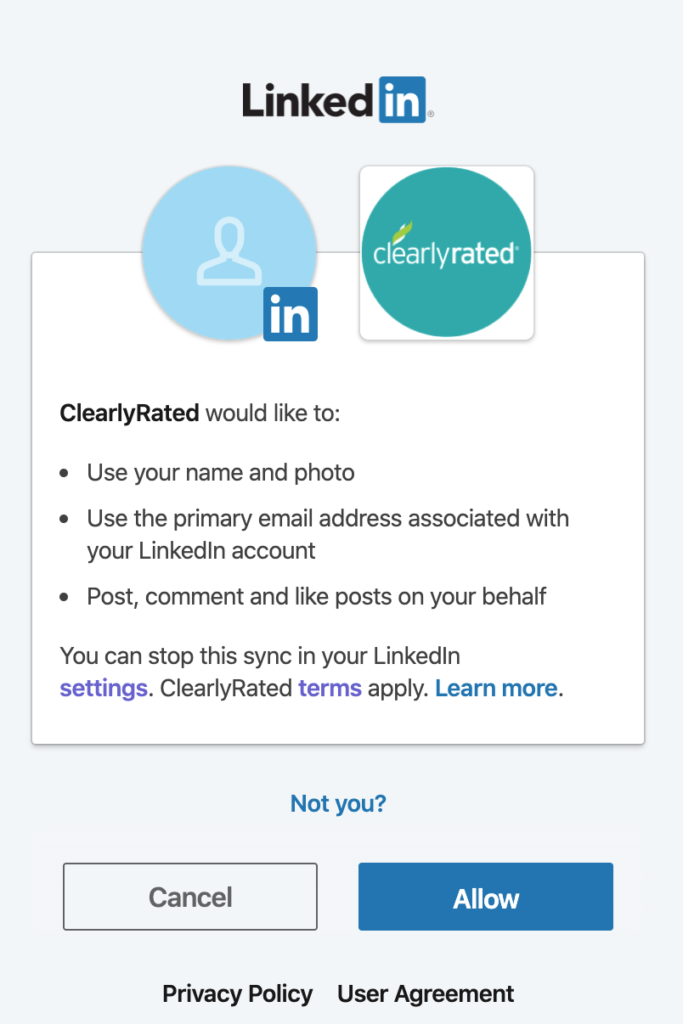
- Finally, you'll get a chance to preview and edit what will post on LinkedIn. Hitting "Post to LinkedIn" will immediately post it!

- This is what your post will look like! You can view it on LinkedIn as well as share, edit, or delete. (note: These are LinkedIn functions not ClearlyRated ones)

- You can access the testimonials either from the Survey page or the Online Profile management page. From there, each testimonial will have a "Share on Facebook" link. (Note: This feature is not currently available for Employee satisfaction surveys)

- Clicking the link will open a popup that will interface with Facebook. If the user isn't logged into a Facebook account they'll be prompted to login
- If you are the administrator of any Facebook groups you'll be able to post on that page by clicking the drop down at the top. (Shown below saying "Share to News Feed or Story"

- You'll notice that you can't edit the testimonial itself, however you can write a post about it!
Sharing Shout Outs
You'll find directions for sharing shoutouts on LinkedIn below.
- When your survey invitation is sent out, anyone who gives you a promoter score will be asked if they'd like to recognize anyone at your company. The invitation mentions that their shout out will be shared online with their first name only.
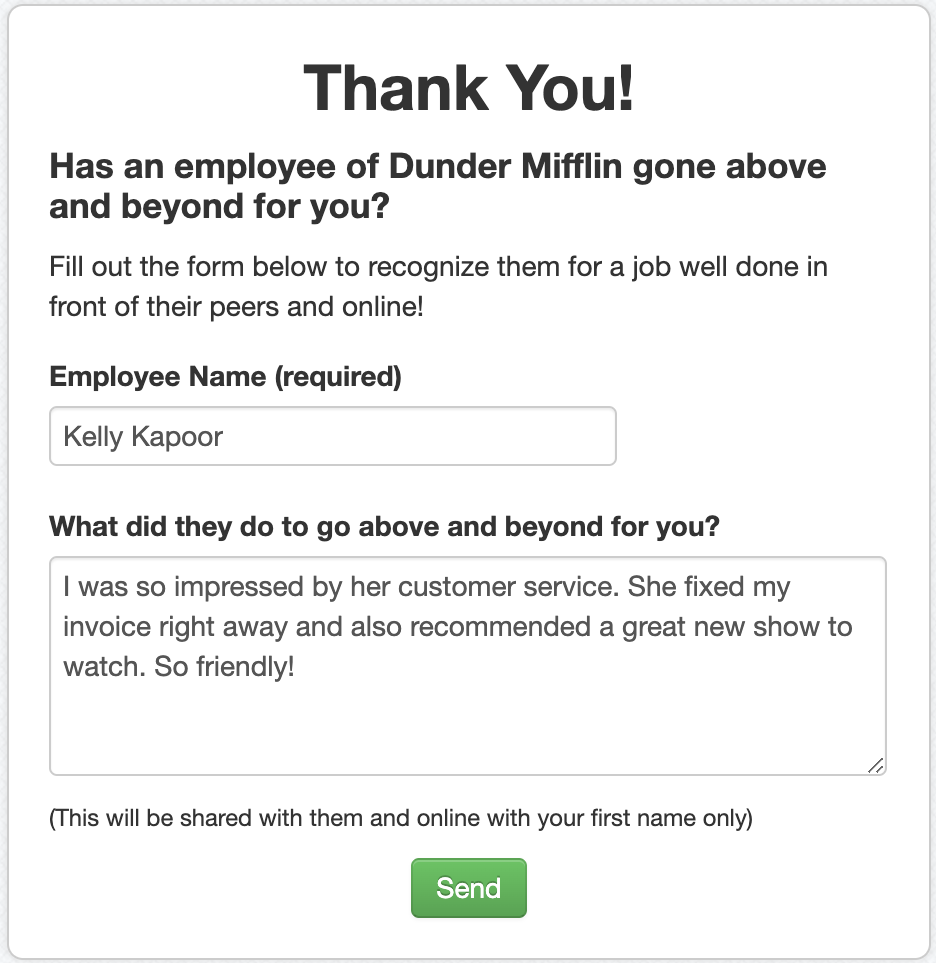
- Navigate to your Shout Outs from the Survey page, by clicking on a survey and scrolling down to the Shout Outs section. From there, you'll see the "Share to LinkedIn" link under each Shout Out.


- If this is your first time sharing with LinkedIn via ClearlyRated you'll be prompted to give us permission to post on your behalf. Due to LinkedIn restrictions we can only post to your personal LinkedIn not your company page, so you'll need to be logged in as yourself. First you'll click "Give Permission" on our site.

- Then you'll be prompted to hit approve with LinkedIn.
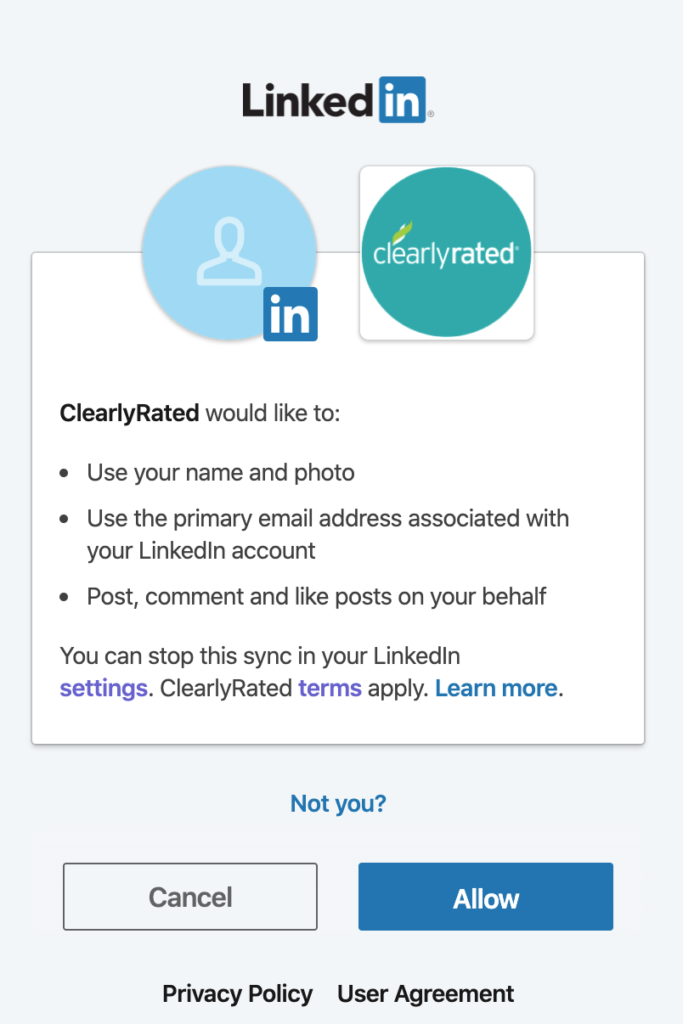
- Finally, you'll get a chance to preview and edit what will post on LinkedIn. Hitting "Post to LinkedIn" will immediately post it!

- This is what your post will look like! You can view it on LinkedIn as well as share, edit, or delete. (note: These are LinkedIn functions not ClearlyRated ones)

Facebook - Currently Not Available for Shout Outs
We don't currently offer shout out sharing on Facebook due to some technical restrictions. We're hoping to find a solution for this in the future. In the meantime, you can always copy and paste shout outs directly to Facebook. Just make sure that you're only using the survey takers first name!
