Guide: Improve How Your Firm Shows Up in Search Results with ClearlyRated
The ClearlyRated profile page and its features are designed to help create lead activity from prospects, current clients, and potential employees looking to find out more information on what its like to work with your company. This is a guide to help you get the most from your ClearlyRated profile features to improve your brand's search engine optimization (SEO) which results in improving your firms ability to show up higher and higher on search engine results pages (SERPs). The higher your profiles appear in search results the more people find your profile and interact with your company through the profile page.
What is SEO?
SEO stands for “search engine optimization,” which represents a focused effort to optimize how your firm is found by internet users when they search for a term related to your brand online. SEO dictates what appears when a prospective client or buyer enters your firm’s name into the Google or Bing search. Ideally, the content speaks to your firm’s service offering, and offers valuable information to the person who may be searching for you online" says ClearlyRated's VP Marketing Kat Kocurek in her blog post titled Why Client Ratings Matter for your Firm's SEO
Your Goal With This Guide
The goal of this guide is to identify many of the most important ways you can impact how well your profile appears in a search result. There are many important factors that impact whether your ClearlyRated profile page with stars appears high in a search engine results pages (Google, Bing, etc.). The goal is to have it appear alongside all of the other review sites and your own website on the first page. At ClearlyRated we take a lot of steps to ensure your profile on ClearlyRated has the best chance possible to appear high in a search result. However, there are many equally critical steps you must take to ensure this happens as well.
Search Engines, LIke Google & Bing Are in Control
It is really important to note that neither of us can control what search engines like Google do. They have ultimate control over how items appear in a search result and what does or doesn’t appear when certain things are searched. Sometimes they do things that make no sense or can’t easily be explained unfortunately. However, we can give search engines signals about what we would ideally like them to do, which is what the recommendations in this guide are striving to do.
It is also important to note that this guide is not exhaustive and is primarily targeted at improving the placement of your ClearlyRated profile page in search results and is not a general SEO audit for your website. You should consult SEO experts in conjunction with this guide to get the best out of all parts of your digital strategy.
8 Ways to Impact How Your Firm Shows Up in Search Results
#1 Brand Name Consistency
One of the most important aspects of your localized SEO strategy is how your brand name is represented digitally. Even the smallest differences in how you present your brand name online can have significant impacts on how well your ClearlyRated profile appears in search, along with all of the other review and directory sites. It is critical that you use the exact same brand name across all sites starting with your own.
Below is a list of some key places where your brand name shows up that should all be exactly the same:
- Your website <title> tag
- Other places on your website that you use your brand name
- ClearlyRated
- Glassdoor
- Google My Business
- Indeed
- Yelp
Recommendation: Update all locations to be the same consistent brand name if possible. To manage your brand(s) on ClearlyRated, log-in to your dashboard and change the appropriate brand name under Manage Brands.
#2 Link to Your ClearlyRated Profile Page From Your Website
While we know a thing or two about SEO, our friends at Moz are the de facto experts on all things SEO and they have a wonderful guide on links and why they matter so much. We would not do it justice here so you should read the full guide, but if you don’t have time to read it the bottom line is that link building has to be a central part of your SEO strategy. If you do have time you should check out the full guide here.
- Links to Your ClearlyRated Profile From your Star Rating Widget
Our newest feature – the Star Rating Widget pulls your overall star ratings from your ClearlyRated profile(s) and can be added anywhere on your website. According to research done by online search experts BrightLocal, 86% of buyers are looking to online, third-party reviews as proof that the purchase they are considering will deliver value. Getting your star ratings on your website, right in the heart of where your buyer is considering a purchase will help buyers make informed decisions and show them that you value honest client feedback about your business. Recommendation: Add your Star Rating Widget to a contact form or other important place where prospects visit on your website. It is best not to add it to every page of your site, so avoid adding it to a header or footer. Google can consider that link spam if it is in too many places. Within the the Widgets section of the dashboard you can generate the Star Rating Widget code that your web developer can add to your website. This feature allows you to display star ratings per location or company overall. More detailed instructions for how to set up the widget can be found at How-to Add a ClearlyRated Star Ratings Widget to Your Website.
- Links From Location Specific Pages to Matching Location Profile Pages With ClearlyRated Star Rating Widget
For companies with more than one physical office location it is important to link to each location specific profile page on ClearlyRated from office location specific pages and/or an office location listing page. This provides another signal to search engines that there is a geographic relationship between your specific office locations and their corresponding profile pages on ClearlyRated. For companies with just a single office location this is not as important since the headquarters links already provide this signal to the search engines. You can now link to your ClearlyRated location pages from your website with the location-specific Star Rating Widget that is available with your subscription. Recommendation: Make sure your subscription is active and you have surveys either in the field or closed. In the ClearlyRated dashboard, under Online Profile, you can generate the location specific Star Rating Widget code that your web developer can add to your website. This feature allows you to display star ratings per location or company overall.
- Link to your ClearlyRated profile page(s) with the Star Rating Email Widget
The ClearlyRated Star Ratings Email Widget allows you to embed your most recent star ratings in your email signature. You can configure the email widget to either show your brand overall rating or a specific location's star rating. Recommendation: Add your Star Rating Email Widget to your email provider. To copy the email widget code, head over to the Widgets page in your dashboard. Detailed instructions for how to set up the email widget can be found at Add a Star Rating Widget to Your Email Signature.
- Press Release Links to ClearlyRated Profile Page
When a current “Best Of” award press release is used the links within that press release should point back to the current ClearlyRated version of your headquarters profile page and use current ClearlyRated branding instead of Inavero (we rebranded to ClearlyRated in 2018). Non-current award press releases do not necessarily need to be updated, but there is some slight advantage to doing so.Recommendation: In the ClearlyRated Award Resources tab you will find Press Release templates for each of your brands that include a link to your headquarters profile page on ClearlyRated, a link to the Best of industry winners page on ClearlyRated, and a few stats from your qualifying survey(s) that you can choose to highlight.
#3 Award Logos
Linking to your headquarters profile page via an award logo from prominent places within your website is a very important signal to search engines that your ClearlyRated profile is truly about you and therefore should appear within a search for your brand. These links will have more impact on where your profile appears in a search result than any other link you make. For single location firms your headquarters profile page is your only profile page. Avoid adding them to a header or footer as too many links back to your profile can be seen by Google as link spam, which is good to avoid.
Below is a list of places that you can display your award logos:
- Homepage
- Contact Us form
- About Us page
- Job Listings page
Recommendation: Add or update links to your HQ profile page. The text that is linked (within the anchor tag) matters far more than the text around it, so do not hesitate to adjust the sentence to match your voice and fit into your website. Ideally you want the linked text to include your brand name as it appears on your ClearlyRated profile, the ClearlyRated brand and the ‘ratings’ keyword. If you have room also including any of the following audience terms can be helpful: client, talent, job seeker, job candidate, customer. If you choose to use an image to link back to the profile page make sure you set the alt text to something similar to the short version text below.
<a href='[HQ profile link]'><img src=”AWARD_IMAGE_SOURCE” alt=”See [brand] ratings on ClearlyRated” /></a>
#4 Star Ratings
While Google has stated in the past that having star ratings doesn’t necessarily mean your profile page will jump to the top of search results it does impact the likelihood that someone will click on your profile and therefore increases click through. That increased click through can have important and positive impacts on your placement within a search result over time.
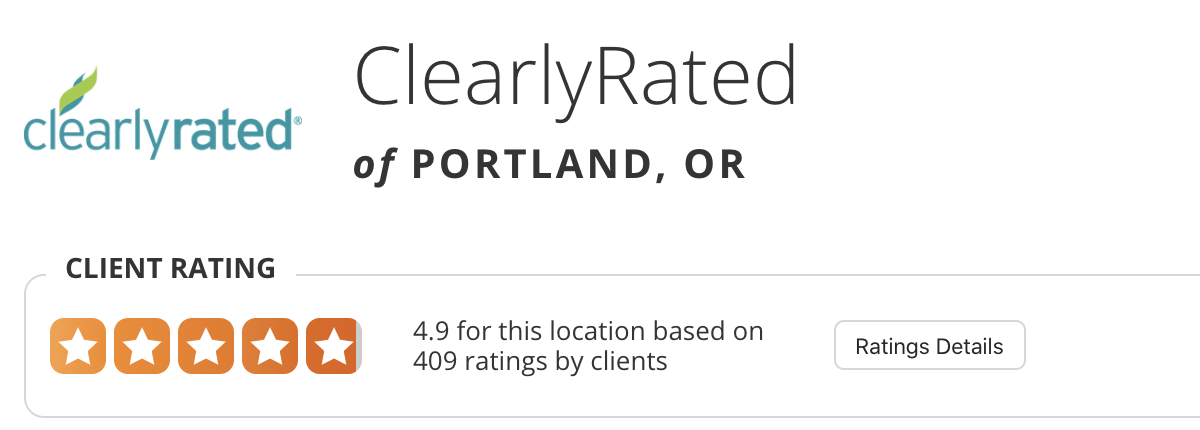
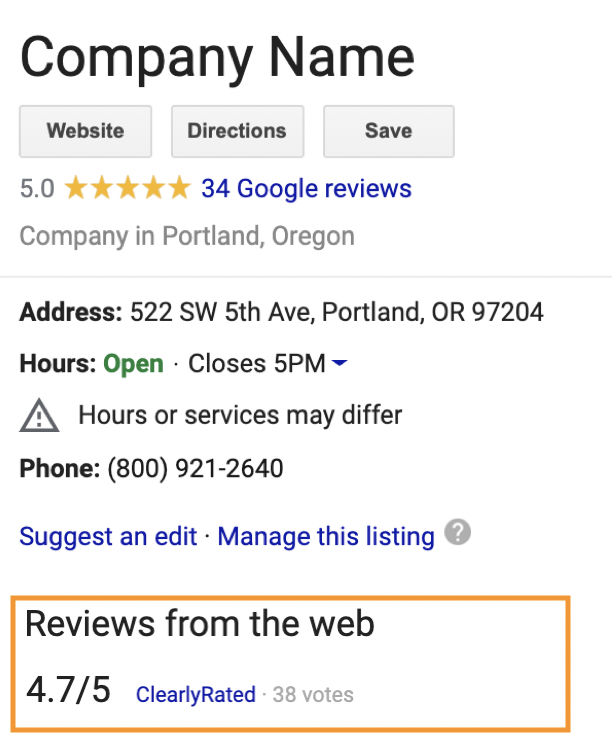
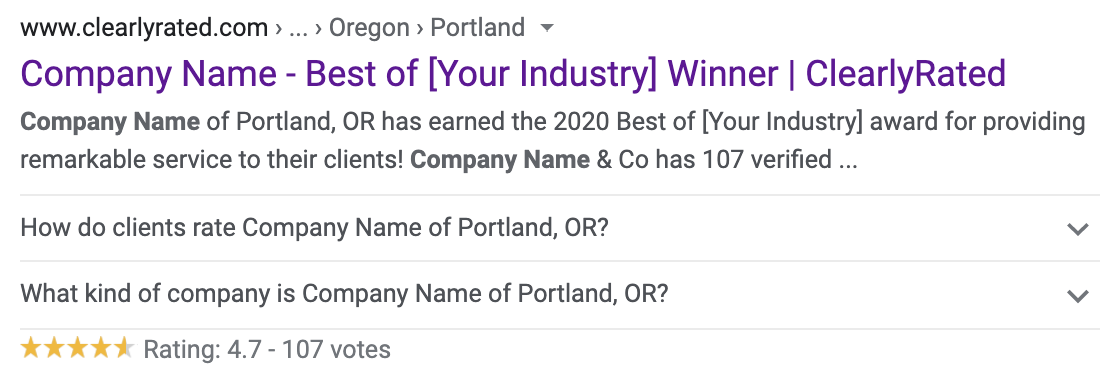
Recommendations: In order to have stars appear on individual locations you must have survey data segmented by each of your locations. In your Online Profile, under Manage Locations, click into each location and look for "Locations Found In Surveys" drop down menu for the location segmentation. If you don't have the appropriate segmentation data you should work with your ClearlyRated account manager to accomplish this. Unfortunately, there are some cases where that is not possible given the structure of a particular firm or how data is provided to us.
If you have segmented data, your star ratings will be visible for each of your locations, unless you manually turn them off.

#5 Testimonials
As part of the survey process with ClearlyRated we collect client (and talent for staffing) testimonials on your behalf. You then have the option to select which of those you want to appear on your ClearlyRated profile page. Testimonials are an important way to share with prospects real world experiences of your actual clients and/or talent. Additionally, they have positive SEO value to your profile page as they provide fresh unique content that search engines are always looking for.
Recommendation: Within the Online Profile tab of the ClearlyRated dashboard you should go through your testimonials and check them to approved which will allow them to show on your profile. Additionally setting your testimonial approval setting to “Show new testimonials automatically without review.” will keep the fresh testimonials flowing to your profile as you do additional surveys.
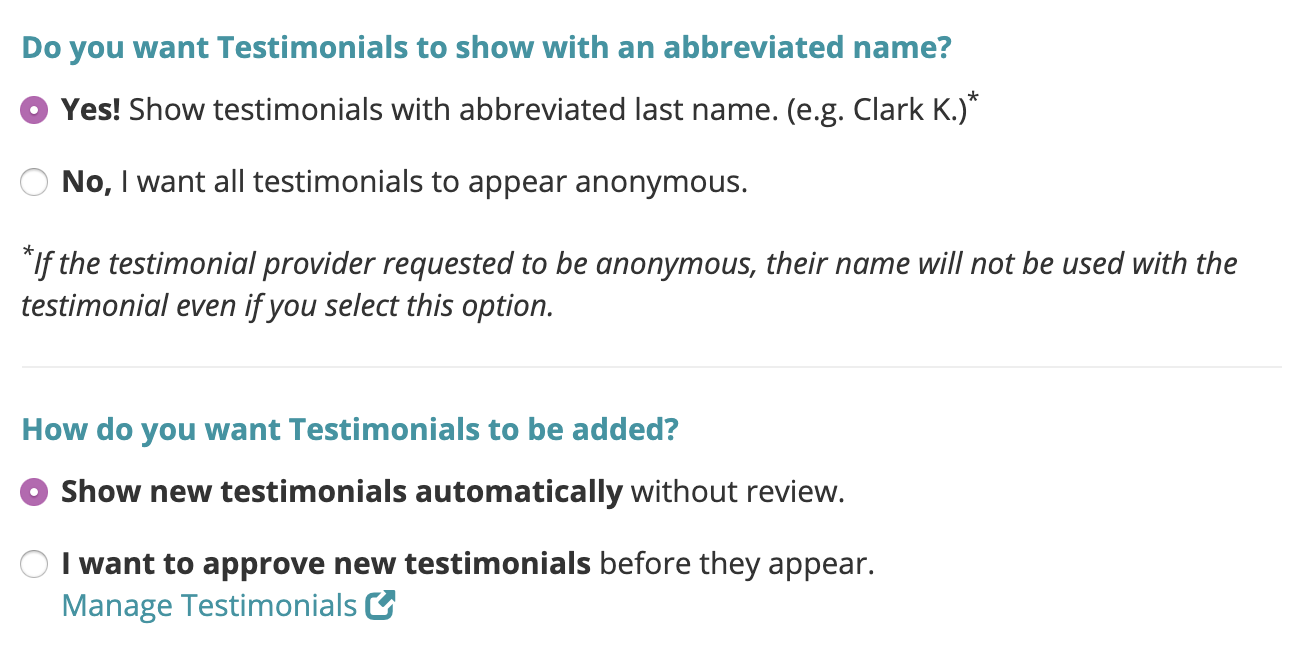
#6 Social Media
Social media accounts are an important part of the knowledge graph that search engines create to relate different pieces of information to each other. These relationships that are created by linking back and forth between social media accounts and ClearlyRated profile pages sends signals to search engines to create those links in the knowledge graph.
1. Links to Your Social Media Accounts From Your ClearlyRated Profile
Below are the social media platforms that you can link to from ClearlyRated:
- Glassdoor
- Google Location (Google My Business)
- Indeed
- Yelp
- YouTube
Recommendation: Within the Online Profile tab of the ClearlyRated dashboard, scroll down to Profile Page Social Links, you should add any of the social media accounts that your brand is using that are not currently set.
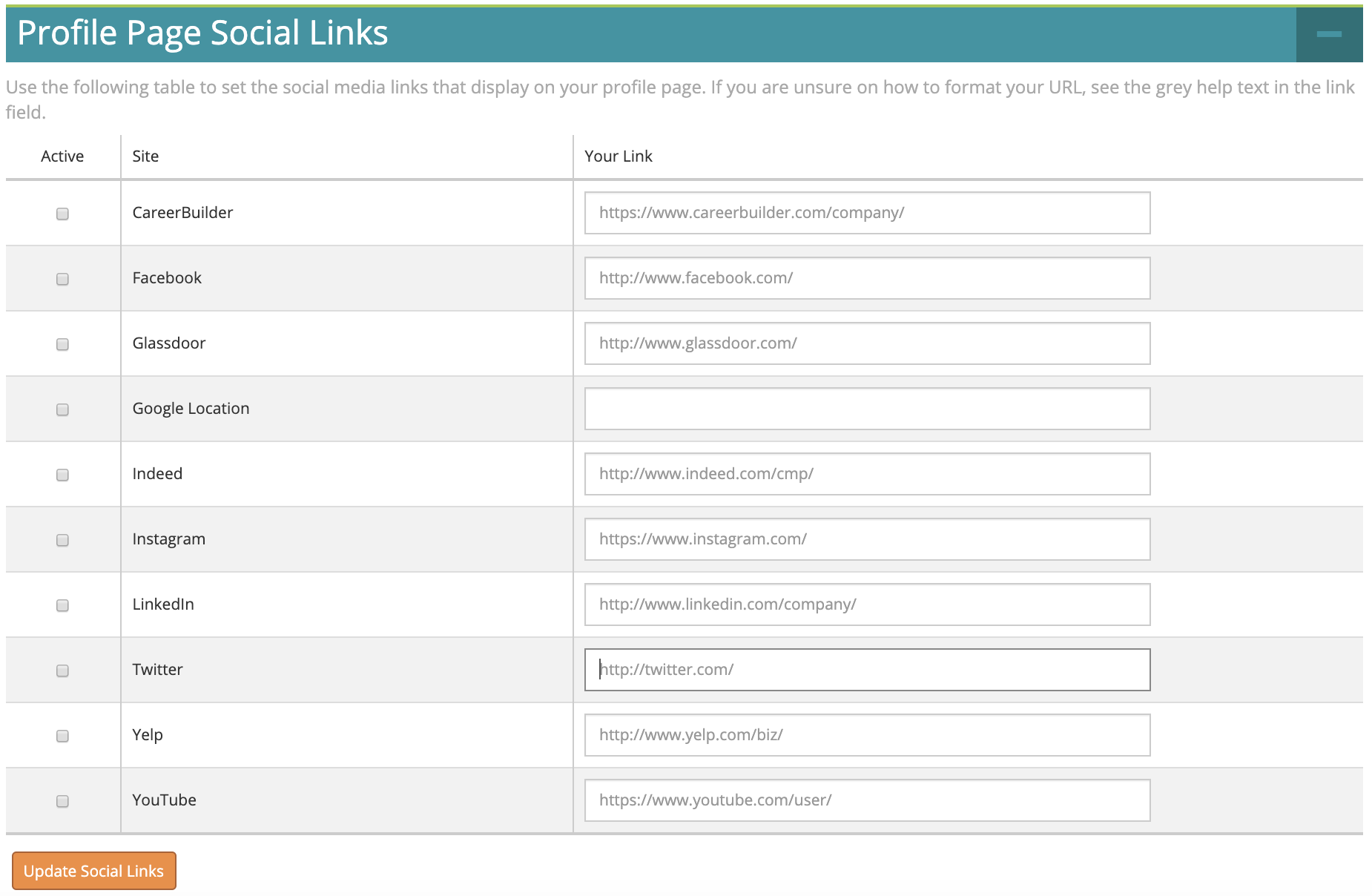
2. Links From Your Social Media Accounts to Your ClearlyRated Profile
Below is a list of suggested platforms that you can use to link back to your ClearlyRated profile:
- Glassdoor
- Indeed
- Yelp
Recommendation: Where possible add a reference to your ClearlyRated profile page within the company description/information areas of the various platforms. Additionally, posting about your Best Of win with a link to your headquarters profile page is also helpful. The following template is a good starting place for the links back to your profile pages from social media. When you are able to provide location specific links you should.
Short version:
<a href='[HQ profile url]'> See [brand] ratings on ClearlyRated</a>
3. Social Sharing
Social sharing gives you a way to easily share your shout outs and testimonials to your social media platforms. These features give your clients third-party validated reviews and link back to your ClearlyRated profile associated with the testimonial and/or shout out where clients can browse all your reviews and see your star ratings.
- Testimonials
The "Share on" link in the testimonial section of your Profile Pages will allow you to easily add them to Facebook and LinkedIn. Use this step-by-step guide to get the most out of the social sharing feature for your testimonials.
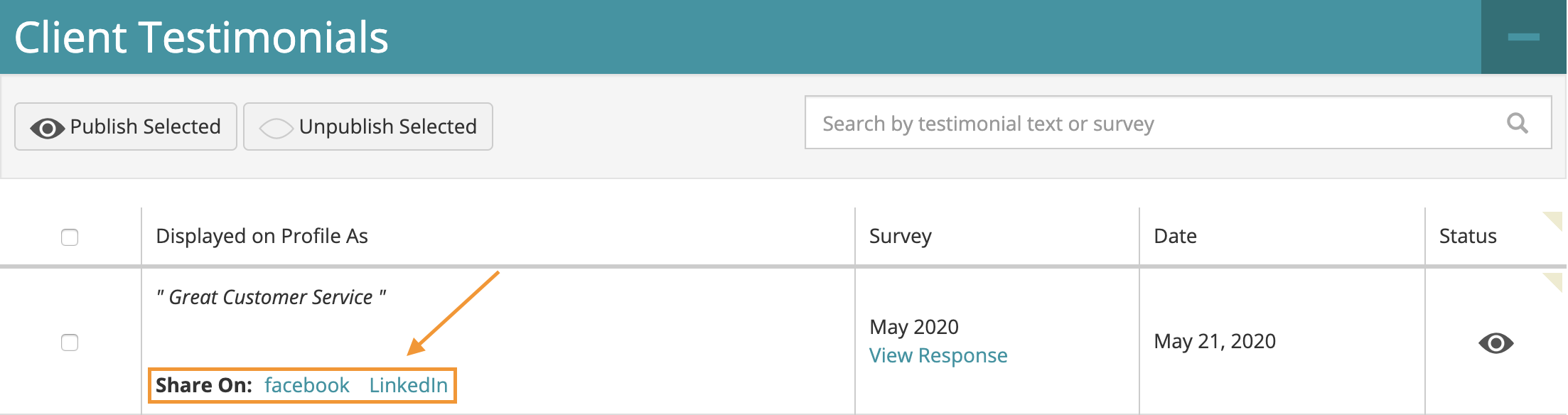
- Shout outs
When your survey invitation is sent out, anyone who gives you a promoter score (those who rate you a 9 or 10) will be asked if they'd like to recognize anyone at your company. The invitation mentions that their shout out will be shared online with their first name only. Use this step-by-step guide to learn how to take advantage of this feature.
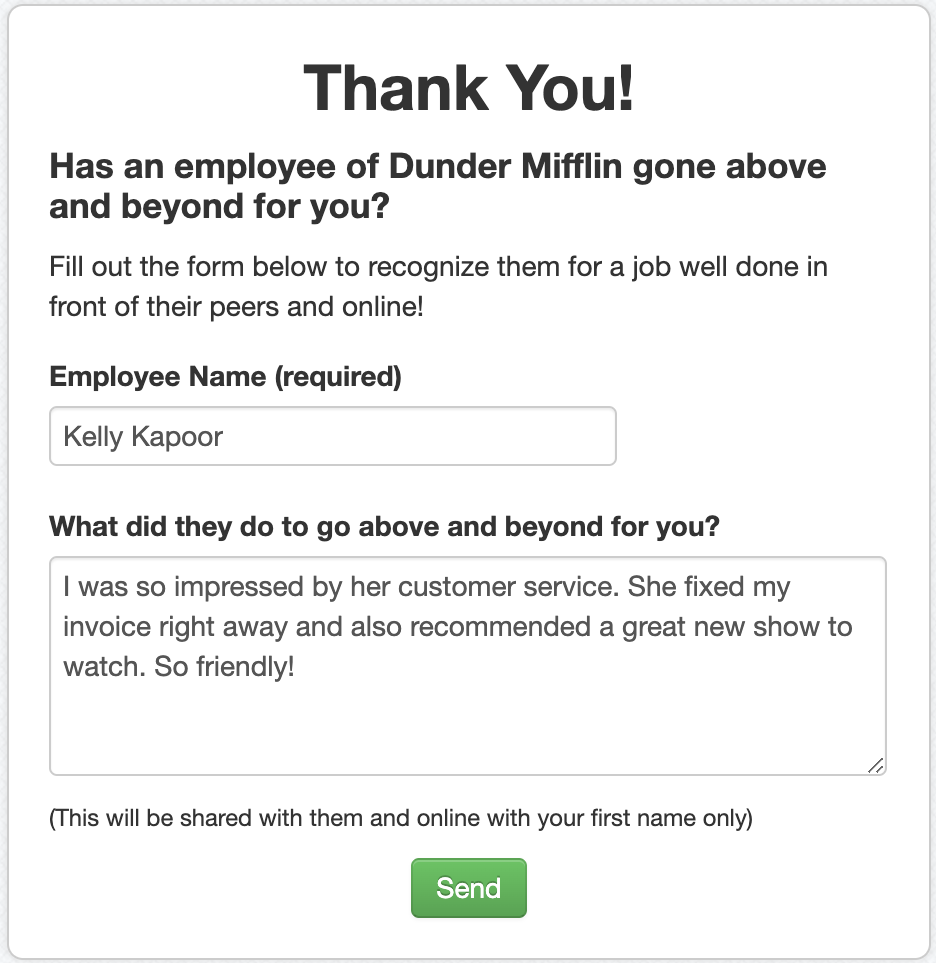
#7 ClearlyRated Profile Q&As
Profile Q&As are an important way to distinguish your company from others. When you set up Q&As for your locations they are properly encoded to encourage Google to include the questions within the search results for your firm. Additionally, they have positive SEO value to your profile page as they provide fresh unique content that search engines are always looking for.
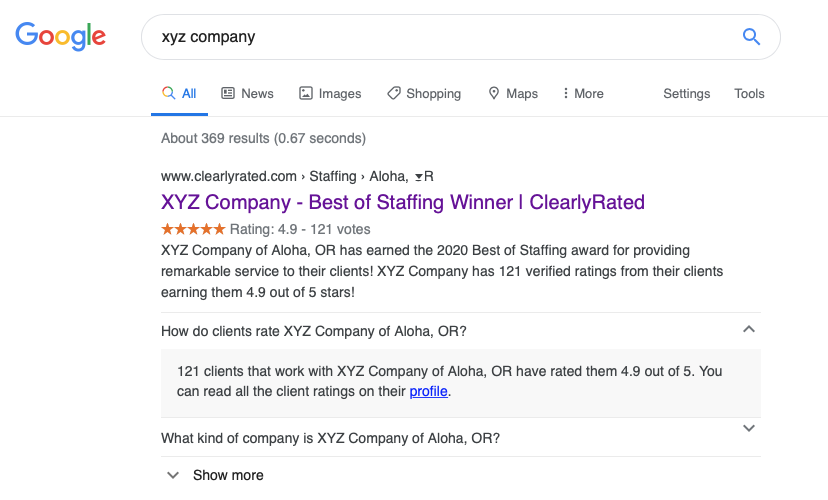
Recommendation: Go through all of the self-answered question options for each of your locations (if you have more than one) in your Online Profile and answer as many questions as you can for each of your locations. More detailed instructions for how to set profile Q&As can be found at How to Set Up Profile Q&As.
#8 Customize Company Location Description
If you have the Enterprise subscription level with ClearlyRated you have the ability to customize your company location description to include more information unique to your company or each location within your company if you have more than one. This unique information further optimizes your profile page(s) as it gives search engines more unique and valuable content to distinguish your profile pages as yours, especially with multiple locations it further differentiates them from one another. It is NOT recommended that you turn off the default company description as that includes dynamic content on your Best of award status and current star rating. Instead it is recommended that you add the customized description, which builds on the default.
Recommendation:
If Enterprise and not customized: Within the Online Profile tab of the ClearlyRated dashboard you should go into each location and add location specific company description for each location or just on the single HQ location if you don’t have multiple locations. It is NOT recommended that you turn off the default company description, but instead add Custom Company Description text for each location that is additive to the default company description and has content specific to that location.
If not Enterprise: Contact your ClearlyRated account manager to discuss upgrading your subscription to Enterprise. Once you do you can take advantage of this feature within the Online Profile tab of the ClearlyRated dashboard you should go into each location and add location specific company description for each location or just on the single HQ location if you don’t have multiple locations. It is NOT recommended that you turn off the default company description, but instead add Custom Company Description text for each location that is additive to the default company description and has content specific to that location.
- Log-in to your ClearlyRated dashboard and select Online Profile and then click Profile Pages

- Scroll down to the Manage Locations section, select the location that you would like to edit

- Scroll past the location address to the Custom Company Description. Here you can add a description specific to the selected location.

Bonus Profile Engagement: Lead Generation
Profile page lead generation displays on your ClearlyRated profile page(s) and quickly identifies if the visitor is interested in contacting you about your services and provides an easy way for them to click a button to go to your website. Each button click is tracked and reported to you through your ClearlyRated Profile Analytics.
The ClearlyRated Profile Lead Generation feature is available for all industries and clients with a Plus or Enterprise subscription. Learn more about Profile Page Lead Generation.
